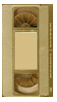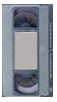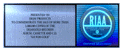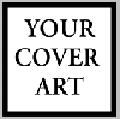16X20 DESIGN
(Best
viewed in 600x800)
1.
Place curser over component, press & hold left mouse button.
2. Drag component to any position in the frame. Release button.
3. Select next components and drag until design is completed.
4. Use as many components as you need and reposition them as often as you
want.
To save your new design scroll down
to see instructions below
HOW TO SAVE YOUR NEW DESIGNS
The idea here is to take a "picture" of your new
design as it appears on your monitor now.
(You will not be able to do a normal Save to
File)
First, be sure that your plaque design is centered on your screen, then...
Windows Users
1. Press keyboard key "Print Screen" . You will not
notice anything happening, but this saves your design to the system's clipboard
2. Open any program which allows you to view graphics such as Paint, Photoshop
etc. . Press the CTL-V keys on your keyboard to copy your design from the
system clipboard to an open page in your graphics program. You may need to
adjust the size of your new page to fit.
3. You can now save the file for e-mailing to us, or you can print out a paper
copy.
Mac Users
1. To get a screen shot press the Apple>Shift>3 keys on your keyboard. This creates a file called Picture 1,2 or 3 on the Macintosh hard drive. If you can't find it, do a File Find.
2. Double click on the file and it will open in your resident graphics program.
3. E-Mail or print out a paper copy of your design.